The 6 Ways To Improve Your Business Zoom Meetings
This time last year, could you have imagined running your businesses from the sofa at home?
Well, thanks to the COVID-19 pandemic, that is the situation a great deal of us find ourselves in.
There have been many apps and technologies we’ve used to cope with the difficulties
presented by social distancing, but none have taken the world by storm in the same way as Zoom.
Zoom, which describes itself as ‘the leader in modern enterprise video communications’,
has seen a meteoric rise in users since the instigation of lockdown measures across the
globe. According to Eric Yuan, Zoom’s CEO, the app received a colossal 200 million users a
day in March 2020, up from a previous maximum of 10 million.
So we’re all using it.. but are we all using it as efficiently as we should be?
We at Business First Network have compiled a list of ways in which you can improve your Zoom meetings, to make sure you’re making the most of your time.
Muting Everyone
The crying babies, the slamming doors, the barking dogs, the unidentifiable yet infuriating
background noise.. we’ve all experienced them in our meetings.
Sometimes, when we’re in a particularly large meeting, it can be like looking for a
needle in a haystack trying to find the right person to mute.
Now, as a meeting host, or if you’re giving a presentation. You want to be able to reduce
any distractions as much as possible. Instead of wasting time searching for those emitting
the most background noise, we suggest you utilise the simplest trick in the book; mute absolutely everyone.
You can do this relatively easily with a few clicks of the mouse if the participants window is
open, but the aim of this blog is to maximise efficiency, and that means keyboard shortcuts.
At Business First Network, we love using keyboard shortcuts, as it saves us precious seconds
that can be put to better use.
The shortcut you need to know varies depending on whether you use a PC or a Mac.
For PC users, you just want to press Alt and M. Mac users, your shortcut is cmd, ctrl, and M. Use
this tip well, and your Zoom meetings will, at the very least, be much more relaxing.
Recording your meetings
Do you conduct interviews via Zoom? Or have you a particular meeting coming up that
requires absolute concentration? Well then this one’s for you.
One of Zoom’s most useful capabilities is that it allows you to record your meetings to your
computer. Especially valuable for those meetings with a lot of significance, you can just click
record and go over and review the meeting as many times as you please.
If you are conducting interviews via Zoom, then the record feature allows you to go back to
each candidate and see exactly how they performed. You don’t need to concentrate on
making notes whilst conducting the interview, you can simply sit back and listen to each
candidate’s responses.
An important point to remember is that you should always inform the other meeting
participants if you are recording the meeting.
Display Names
Have you had to conduct sales meetings via Zoom? Or maybe you’re speaking to a new
client? Maybe you’re just speaking to someone who you’ve only recently made
acquaintance with.. now what’s their name again?
In business, we all know that simply using people’s names goes a long way. It makes people
feel important if you can remember, and use, their name when speaking to them.
Conversely, it can have the opposite effect if you forget it. Display names allow you to
bypass this potential disaster.
To see someone’s display name, you just need to move your cursor slightly to bring up each
participant’s name. It’s as simple as that.
Shared Screen Timer
A major contributor to Zoom meeting inefficiency, is the participant who drones on and on
for 10 minutes longer than their allotted time. All you wanted was a 2 minute update?!
In this era of modern technology, there must be some sort of workaround to ensure this
doesn’t happen? Well, you’re in luck. If you have another device, be it a laptop, phone,
tablet, or computer, you can use it – at the same time as the device you normally use – to
display a timer.
For example, if you normally host your Zoom meetings using your PC, and you have a laptop
or tablet sitting there unused, you can join the Zoom meeting using that second device.
Once there, you can bring up a timer on the second device, and share the screen – allowing
all participants to see EXACTLY how long they have to speak!
You can use Google to find a timer for whatever length you need too. Just type in ‘five
minute timer’ or ‘ten minute timer’ etc. and it will automatically bring one up for you.
Professional Background
You want to make sure your background reflects your professional nature.
That means no dirty laundry or dishes taking up your background.
A lot of people overlook this, thinking that working from home allows you a ‘free pass’, because no one expects you to live the
same at home as you do in the office.
Well, they might not expect it, but they certainly notice it. If you have an unprofessional
background during your Zoom meetings, this will impact how everyone else in the meeting
views you – whether subliminally or intentionally.
When in doubt, keep it simple. If you have a simple, clean wall you can use as a backdrop,
then that’s perfect. If you want to try and up your game however, then position yourself in
front of a bookshelf or a nice potted plant. Little details like this can genuinely change how
you’re perceived by those in your meeting, both negatively and positively.
Virtual Background
A development to the last point, Zoom has a brilliant feature that allows you to use
a virtual background. You can upload one, or use their stock backgrounds. If you’re particularly
savvy, you could use this as a fantastic opportunity to look as professional as possible.
Can you create a clean background with your business logo in one corner? What other
information do you think your meeting participants might benefit from seeing? You can use
lots of different softwares to create something like this, however we recommend Canva –
it’s free and extremely easy to use.
Be careful not to clutter this background though. Remember, less is more.
So there you have it, 6 simple tips and tricks to improve your Zoom business meetings. If
you’d like to find out more, then why not visit our website? Alternatively, if you’d like to
speak with us directly, then give us a ring on 0800 470 4711, or email us at
info@thebfn.co.uk.